| Goals: | Illustrate building methanol dimer with C2h symmetry. | |
| Demonstrate Symmetry Toolkit operations: Assign Symmetry - Generate Ghosts - Align to Axis - Align to Plane - Generate Molecule - Find Irreducible Fragment - Translate. |
|
Prerequisites: You have completed previous examples or already know how to
Setup for Display: To approximate the screen displays in this example, set the following options in the Builder:
| In the Builder | ||
| a. | Open the Symmetry Toolkit and assign a C2H
symmetry. |
|
| b. | ||
| c. | Select View menu, Axes. | |
| d. | ||
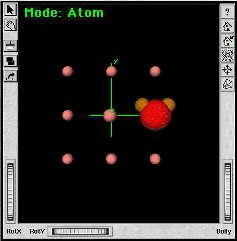 |
||
| e. | ||
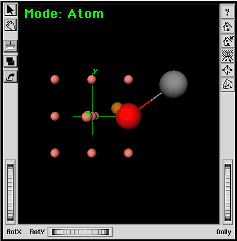 |
||
| a. | ||
| b. | Select the Align to Axis
option in the Symmetry Toolkit. Select the X button to automatically fill in the parallel axis vector (1,0,0). |
|
| c. | Be sure the All option
is OFF (unmarked). Select the Align button. |
|
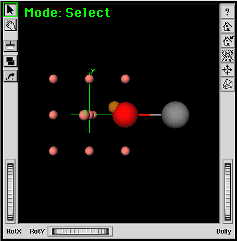 |
The carbon atom should now lie along the X axis on the side of the oxygen that is pointing away from the origin. | |
| d. | IF the carbon atom is lying on the other
side of the oxygen: - Use the Angle Measurement-Adjustment tool of the Builder to rotate it 180 degrees. - Select the ghost atom at the origin followed by the oxygen and carbon atoms. - Then adjust the angle to be 180 degrees. |
|
| a. | ||
| b. | ||
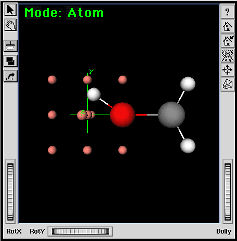 |
Now you can use the Symmetry Toolkit's alignment tools to to adjust the position of the hydroxyl group. | |
| a. | ||
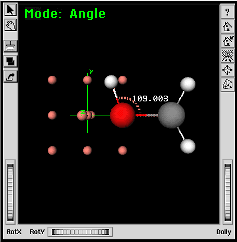 |
Be sure to select the carbon atom first and the hydrogen atom last so that the hydrogen will be moved. | |
| b. |
Set the hydroxyl hydrogen atom in the XY-plane: |
|
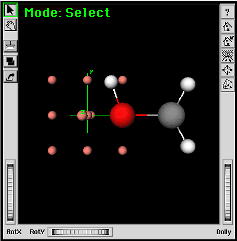 |
||
| a. | ||
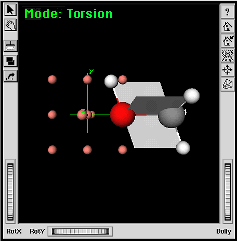 |
Be sure to select the hydrogen on the carbon atom last so that that hydrogen will be adjusted. | |
| b. |
Also check to make sure that O-C-H angles are about 109 degrees. |
|
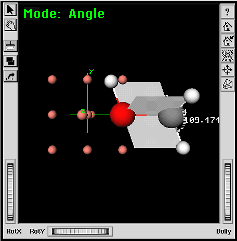 |
||
| c. |
|
|
| a. |
|
|
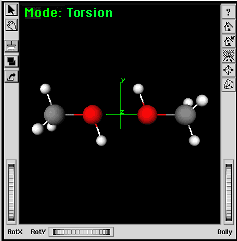 |
The result should be a methanol dimer with the oxygen atoms oriented head-on and the hydrogen atoms oriented away from each other. | |
| You can adjust the separation distance between the two methanol molecules by translating the molecules along the X axis. | ||
| a. | ||
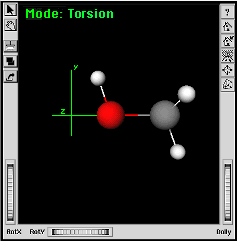 |
||
| b. | - - Select the Translate option (radio button) in the Symmetry Toolkit. - Type in a new location on the X axis in the vector input field in the Toolkit. - Select the All option (next to the Translate button) to specify translation of the entire structure. - |
|
| The fragment should move to a new location on the X axis. | ||
| c. |
|
|
| Ecce Online Help Revised: August 14, 2003 |
Disclaimer |